Cockpit Plugins
Please note that we updated the frontend plugin interface with Operaton Runtime 7.14. Plugins written for Operaton Runtime 7.13 and earlier might no longer work with Operaton Runtime 7.14. Checkout the update guide for more details.
Cockpit defines a plugin concept to add own functionality without being forced to extend or hack the Cockpit web application. You can add plugins at various plugin points, e.g., the processes dashboard as shown in the following example:
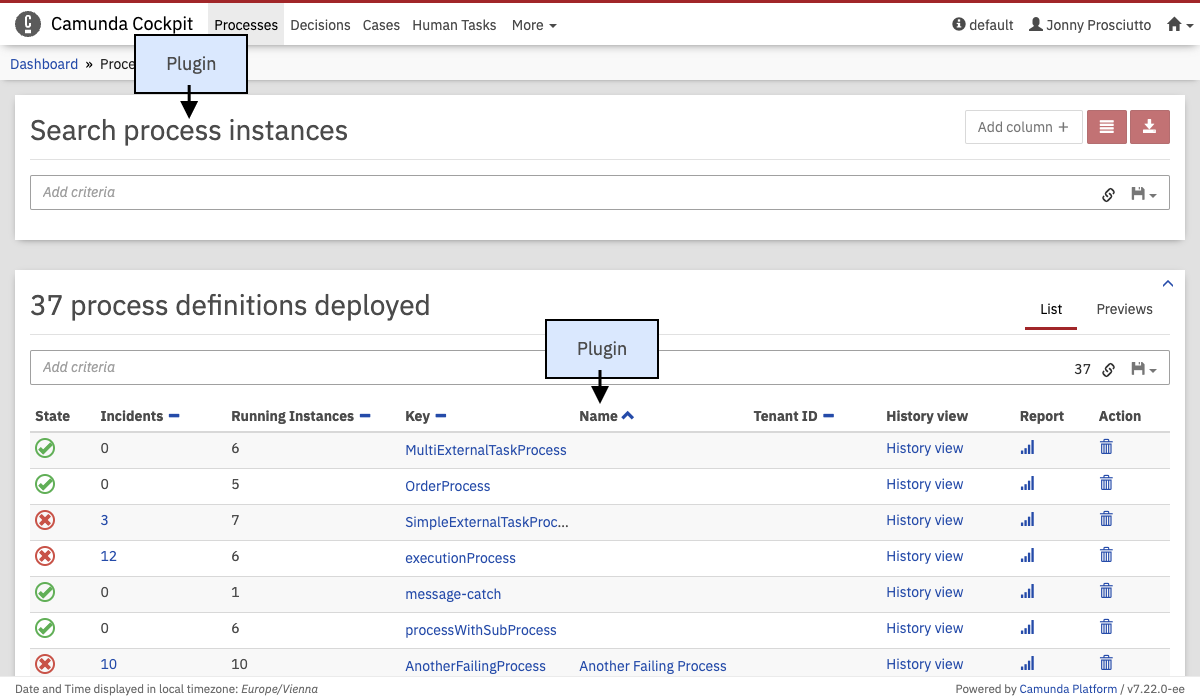 Cockpit Plugin
Cockpit Plugin
The Nature of a Cockpit Plugin
A Cockpit plugin is a maven jar project that is included in the Cockpit webapplication as a library dependency. It provides a server-side and a client-side extension to Cockpit.
On the server-side, it can extend Cockpit with custom SQL queries and JAX-RS resource classes. Queries (defined via MyBatis) may be used to squeeze additional intel out of an engine database or to execute custom engine operations. JAX-RS resources on the other hand extend the Cockpit API and expose data to the client-side part of the plugin.
On the client-side a plugin may include Javascript modules to extend the Cockpit webapplication. Via those modules a plugin provides custom views.
File structure
The basic skeleton of a Cockpit plugin looks as follows:
cockpit-plugin/
├── src/
| ├── main/
| | ├── java/
| | | └── org/my/plugin/
| | | ├── db/
| | | | └── MyDto.java (5)
| | | ├── resource/
| | | | ├── MyPluginRootResource.java (3)
| | | | └── ... (4)
| | | └── MyPlugin.java (1)
| | └── resources/
| | ├── META-INF/services/
| | | └── org.operaton.bpm.cockpit.plugin.spi.CockpitPlugin (2)
| | ├── org/my/plugin/queries/ (6)
| | | └── sample.xml
| | └── plugin-webapp/MyPlugin/ (7)
| | └── app/
| | ├── plugin.js (8)
| | ├── plugin.css (9)
| | └── ...
| └── test/
| ├── java/
| | └── org/my/plugin/
| | └── MyPluginTest.java
| └── resources/
| └── operaton.cfg.xml
└── pom.xml
As runtime relevant resource it defines
- a plugin main class
- a
META-INF/servicesentry that publishes the plugin to Cockpit - a plugin root JAX-RS resource that wires the server-side API.
When you want to include a frontend module in your plugin, you can use
AbstractCockpitPluginRootResourceas the plug-in resources base class. This allows you to serve static client-side resources under the/staticpath. Per convention, these resources must reside in a/plugin-webapp/$plugin_iddirectory absolute to the classpath root.- the plugin root resource has to explicitly declare the assets that are allowed to be served via the REST API.
You can declare your assets by overriding the
AbstractAppPluginRootResource#getAllowedAssets()method in your root resource. Undeclared assets won't be served. The default implementation contains two predefined assets:app/plugin.jsandapp/plugin.css.
- the plugin root resource has to explicitly declare the assets that are allowed to be served via the REST API.
You can declare your assets by overriding the
- other resources that are part of the server-side API
- data transfer objects used by the resources
- mapping files that provide additional Cockpit queries as MyBatis mappings
- resource directory from which client-side plugin assets are served as static files
- a js file that exports a frontend module. This file must be named
plugin.jsand be located in theappdirectory of the plugin asset directory - a css file that contains the style definitions for the client-side plugin. This file must be named
plugin.cssand be located in theappdirectory of the plugin asset directory
Structure of a Frontend Module
A frontend module always follows the same structure. This is how a sample plugin.js could look like:
export default {
id: "customPlugin",
pluginPoint: "cockpit.dashboard",
priority: 5,
render: container => {
container.innerHTML = "Hello World!";
}
};
This file can also be included standalone as a custom script.
- The default export is either one plugin or an array of plugins. Only the default export will be considered in Cockpit.
- The render function must not have a return value.
Attributes in Detail
-
id: A string which defines this plugin. Should be unique across the application. This can be used to exclude plugins, see Plugin exclusion. -
pluginPoint: A string which describes where the plugin is rendered. This also defines which parameters are passed into the render function, see the plugin point reference -
priority: Number, describes in which order the plugins at the same pluginPoint will be mounted. For certain Plugin points (likecockpit.navigation), a negative priority hides the entry in a dropdown. How this is handled depends on the Plugin Point. -
render: Function, the heart of your Plugin. Arguments are (DOMNode|BPMNioViewerInstance, additionalData (Object)). Using the DOM node, you can render your plugin into the DOM. The second argument contains API endpoints and CSRF cookie information, as well as constants like aprocessDefinitionId. Theapikey is always present and containsengine: the engine nameCSRFToken: the current CSRF token for your requestsbaseApi,adminApi,cockpitApi,engineApi: The paths to different API endpoints. The engineApi corresponds to the Rest Api The details of which data is passed into the plugin can be found at the plugin point reference.
-
result: Function, only available in data plugins. Argument is a (Promise). -
unmount: Optional function which is called when the Plugin is unmounted. Use this to cleanup any listeners you or your Framework might have registered. -
properties: Optional object which contains all additional configuration for the plugin point, such as labels.
Plugin Exclusion (Client Side)
You can exclude some plugins from the interface by adding a cam-exclude-plugins
attribute to the HTML base tag of the page loading the interface.
The content of the attribute is a comma separated list formatted like: <plugin.key>:<feature.id>.
If the feature ID is not provided, the whole plugin will be excluded.
Excluding a Complete Plugin
This example will completely deactivate the action buttons on the right side of the process instance view.
<base href="/"
cam-exclude-plugins="cockpit.processInstance.runtime.action" />
Excluding a Plugin Feature
In this example we deactivate the cancel action in the Cockpit process instance view and disable the job retry action button:
<base href="/"
cam-exclude-plugins="cockpit.processInstance.runtime.action:cancel-process-instance-action,
cockpit.processInstance.runtime.action:job-retry-action" />
Legacy Plugins
Plugins created for Operaton.13 or earlier can be included for compatibility. To achieve this, simply prefix your Plugin ID with legacy-. The AngularJS module name for the entry module will be cockpit.plugin.legacy-*.
Please note that all Plugins with this prefix will be included using the 7.13 plugin mechanism. You cannot create new Plugins with IDs starting with legacy.
For more details about legacy Plugins, check out the legacy Plugin documentation. Please note that this link will take you to the documentation of Operaton.
Plugin points
In this section you will find all Cockpit plugin points.
To configure where you place your plugin, enter the ID into the pluginPoint attribute of you frontend module.
Plugin Points describe where a Plugin will be rendered and define which additional data is passed into the second argument of the render function.
For more information on creating and configuring your own plugin, please see How to develop a Cockpit plugin.
Data
Data Plugin Points have a #result function that gets the response data as a promise of a called REST endpoint passed.
The #result function is called when the respective HTTP request is performed.
The first argument of the #result function is a (Promise).
Login Data
Name: cockit.login.data
REST Endpoint: POST /operaton/api/admin/auth/user/default/login/cockpit
When a user clicks on the Login button of the login form, the plugin points #result function is called.
Your Login Plugin can react to the data that this data plugin will retrieve.
This plugin point is available for all web apps. Just change the canonical app name for the respective webapp (tasklist.login.data, admin.login.data, welcome.login.data).
Route
Name: cockpit.route
This plugin points properties contain the attribute path, which stands for the hashRoute for this page. This will be rendered when the user navigates in the browser to the url, e.g. #/my-path.
properties: {
path: "/my-path"
}
Navigation
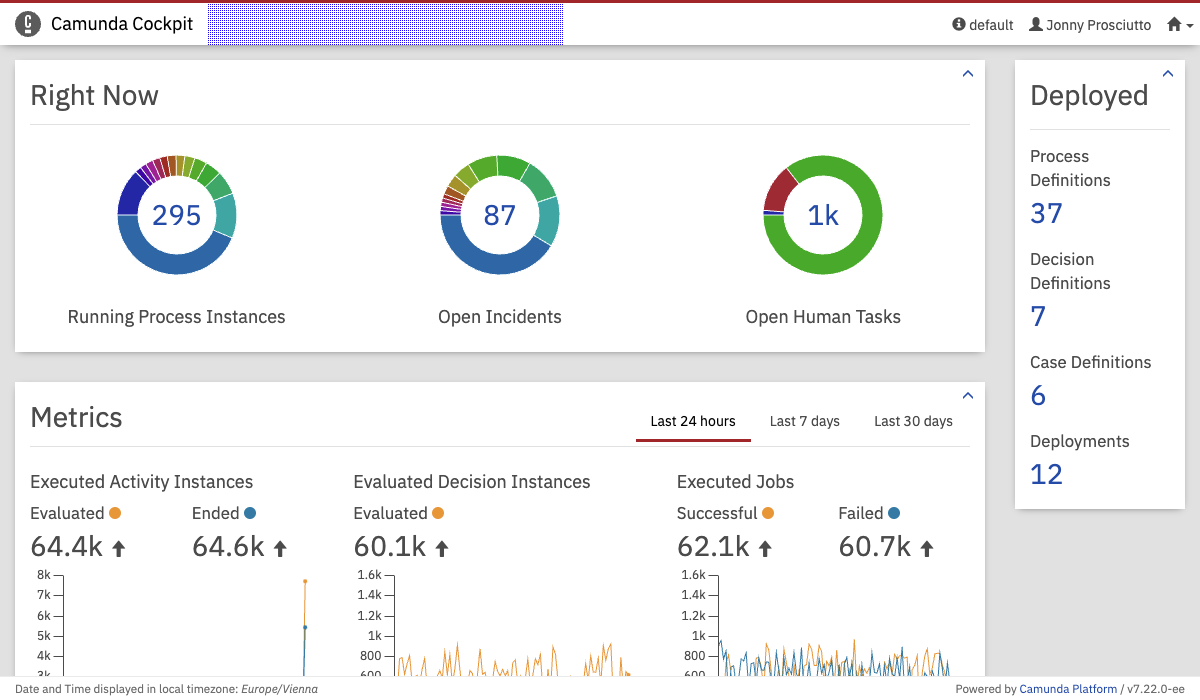 Navigation
Navigation
Name: cockpit.navigation
This plugin point can be used in conjunction with a cockpit.route plugin or for shortcuts to existing pages. Negative priority will hide the entry in a drop-down.
This plugin points properties contain the attribute path, which matches the location to highlight the active menu entry when the user is on a certain page. The value can be a regex. If no path is set, the menu entry will never be highlighted.
properties: {
path: "/my-path"
}
Login
Name: cockpit.login
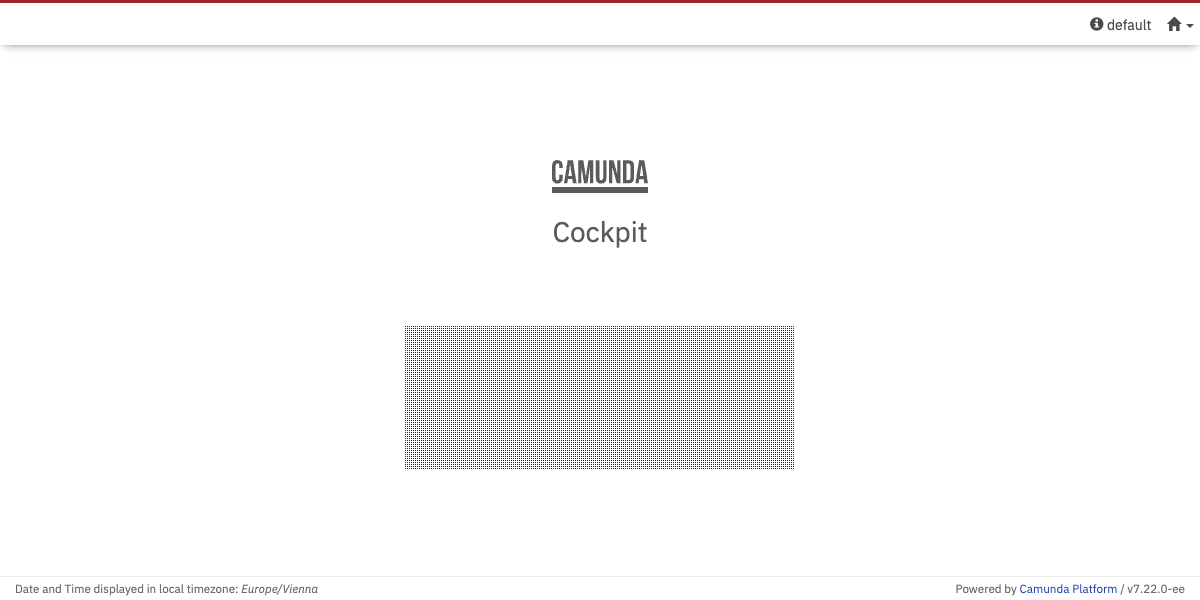 Login
Login
The cockpit.login plugin point allows to add your custom views at the place where the web app renders the login form.
This plugin point is available for all web apps. Just change the canonical app name for the respective webapp (tasklist.login, admin.login, welcome.login).
Dashboard
Name: cockpit.dashboard
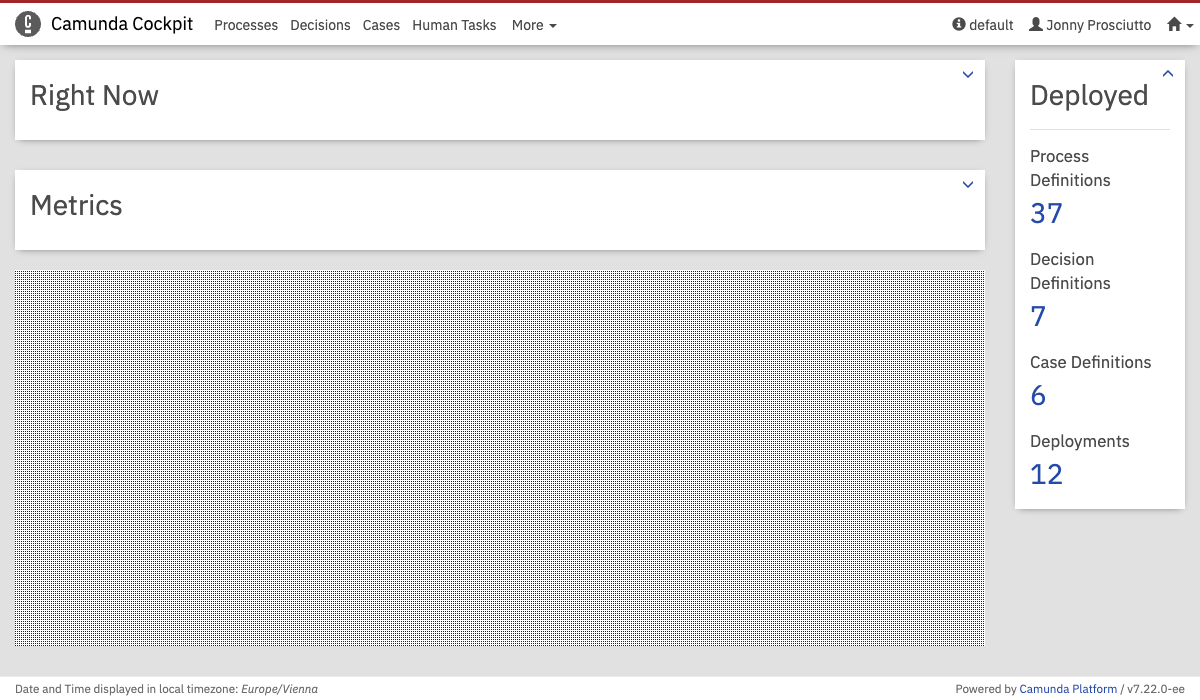 Dashboard
Dashboard
The cockpit.dashboard plugin point will allow to add your custom views at the bottom of the dashboard.
Metrics
Name: cockpit.dashboard.metrics
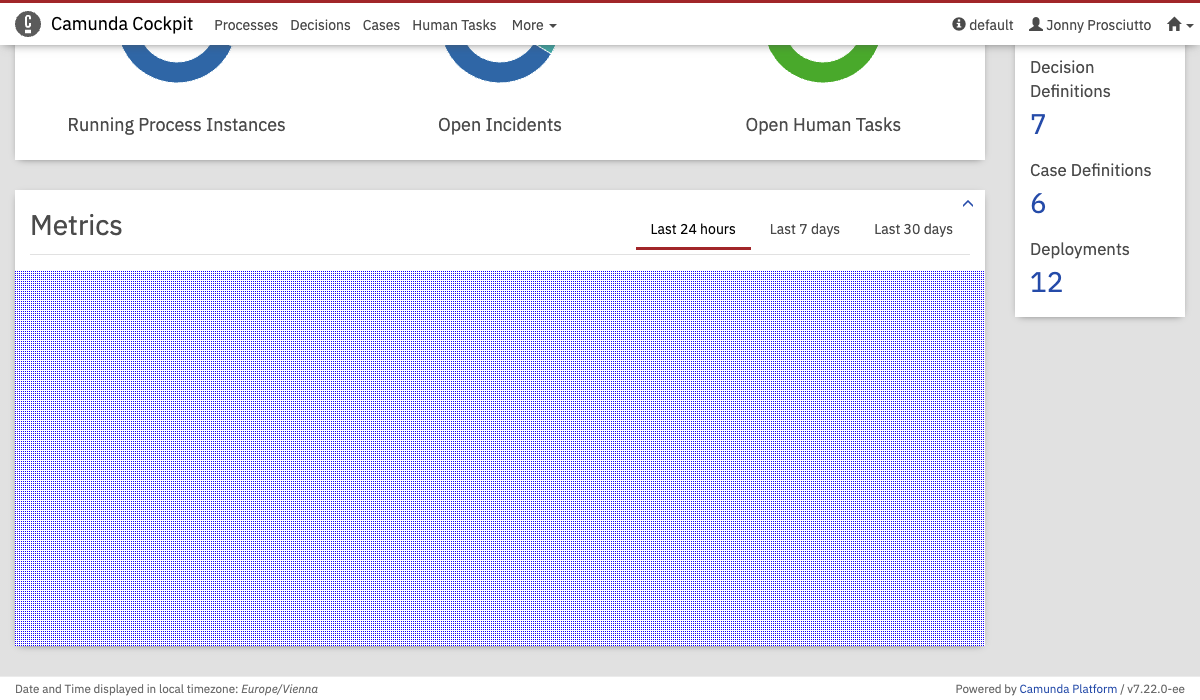 Dashboard
Dashboard
Processes Dashboard
Name: cockpit.processes.dashboard
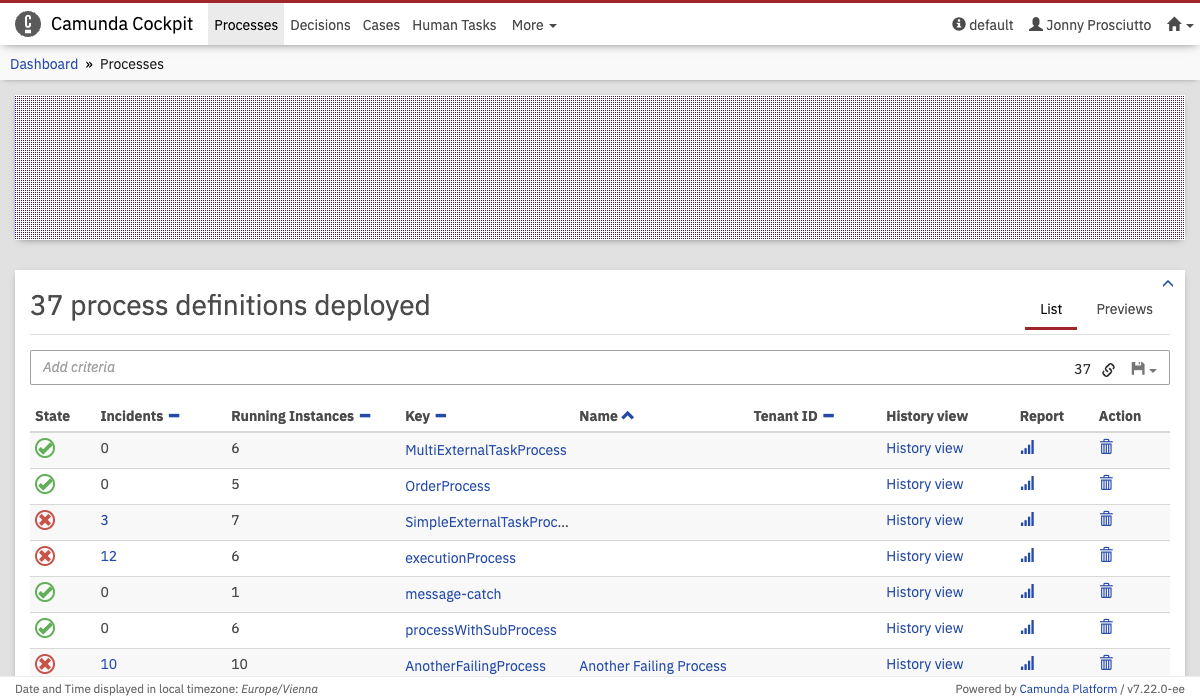 Dashboard
Dashboard
Decisions Dashboard
Name: cockpit.decisions.dashboard
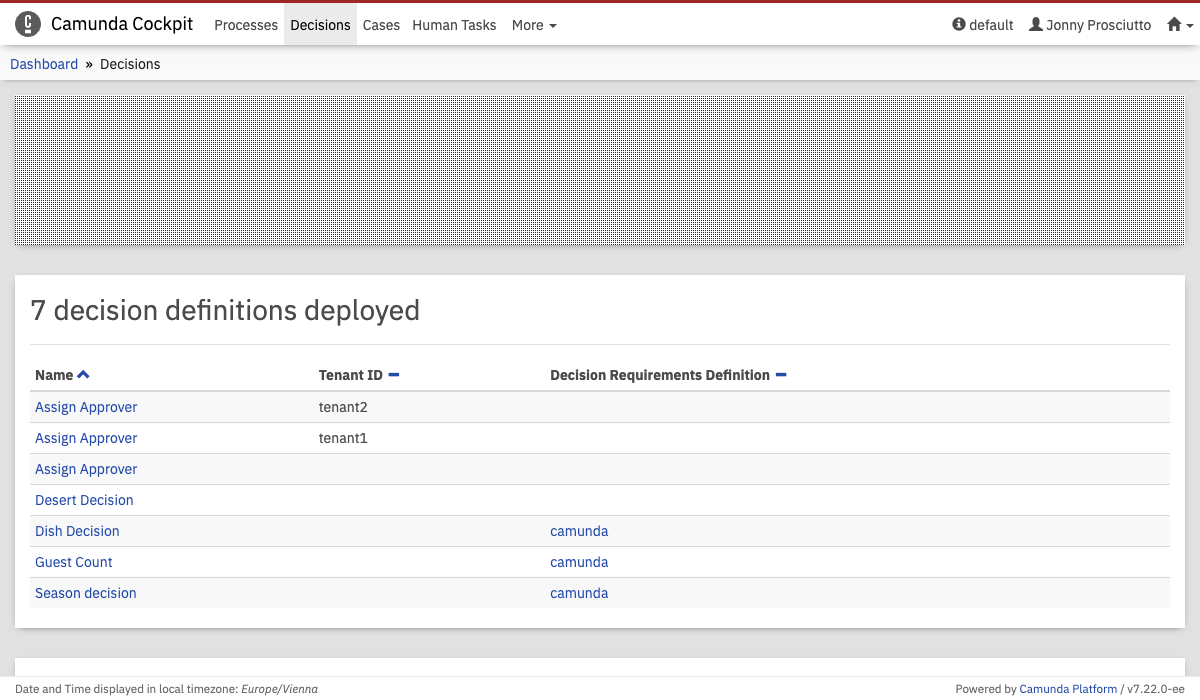 Dashboard
Dashboard
Cases Dashboard
Name: cockpit.cases.dashboard
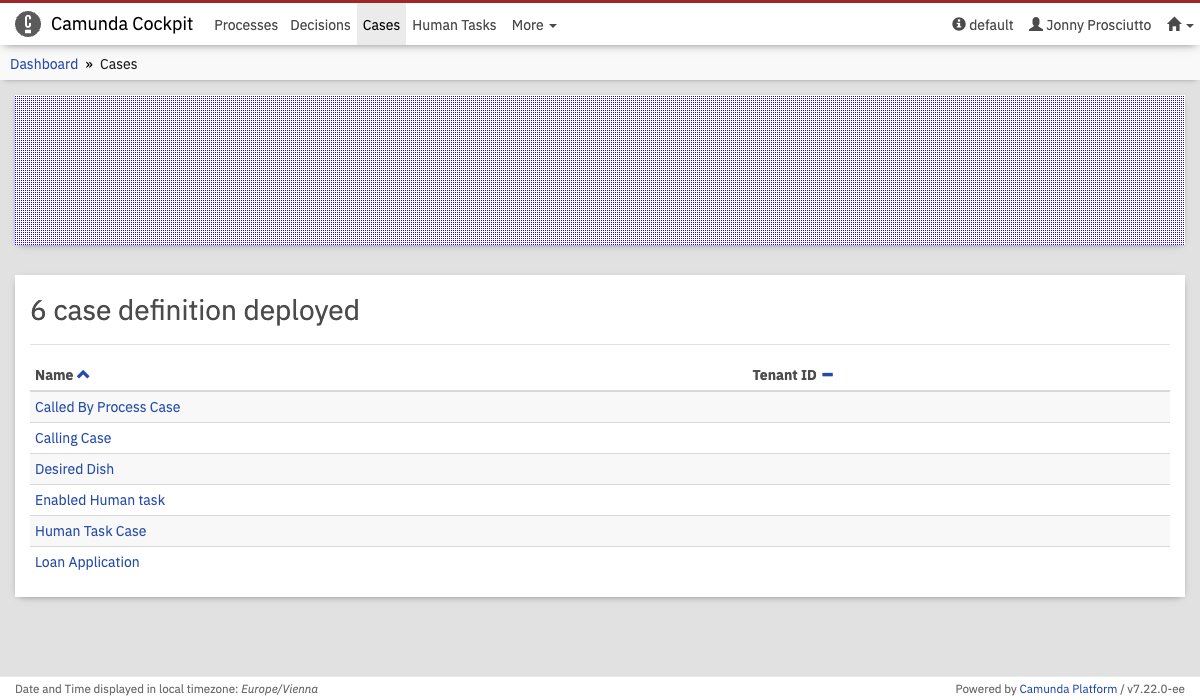 Dashboard
Dashboard
Process Definition Runtime Tab
Name: cockpit.processDefinition.runtime.tab
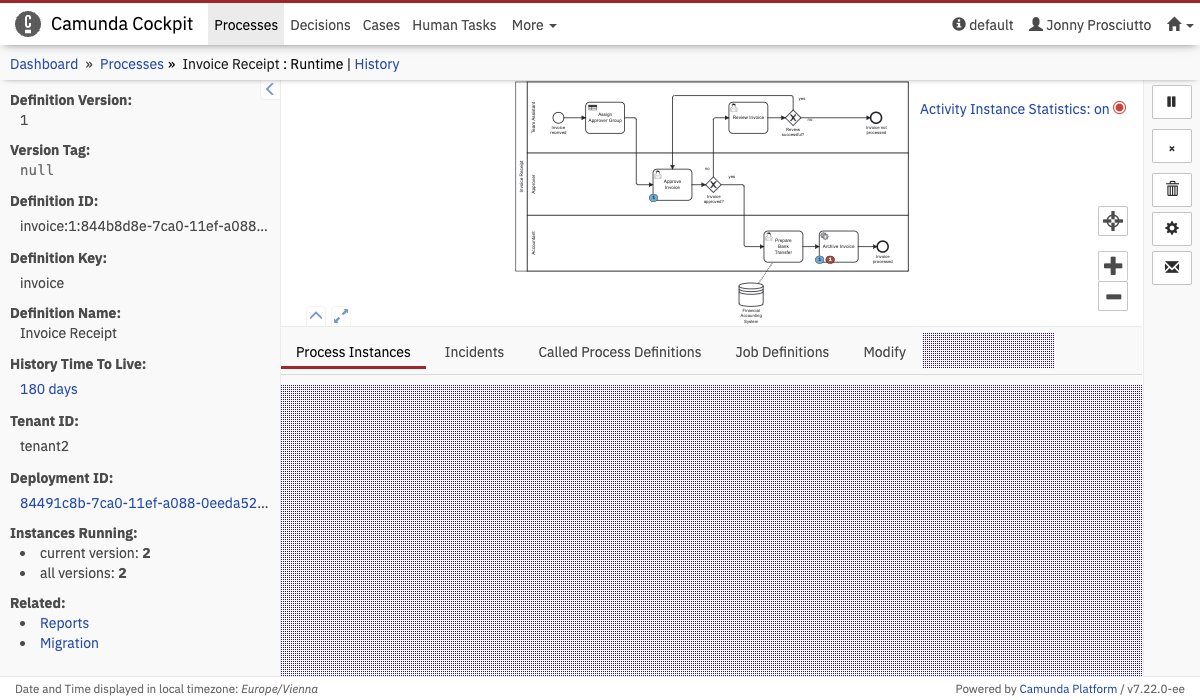 Process Definition Runtime Tab
Process Definition Runtime Tab
This plugin points properties contain the attribute label, which will be rendered in the navigation even when the plugin is not selected.
properties: {
label: "My Plugin"
}
This additional data is passed into the render function:
processDefinitionId
Process Instance Runtime Tab
Name: cockpit.processInstance.runtime.tab
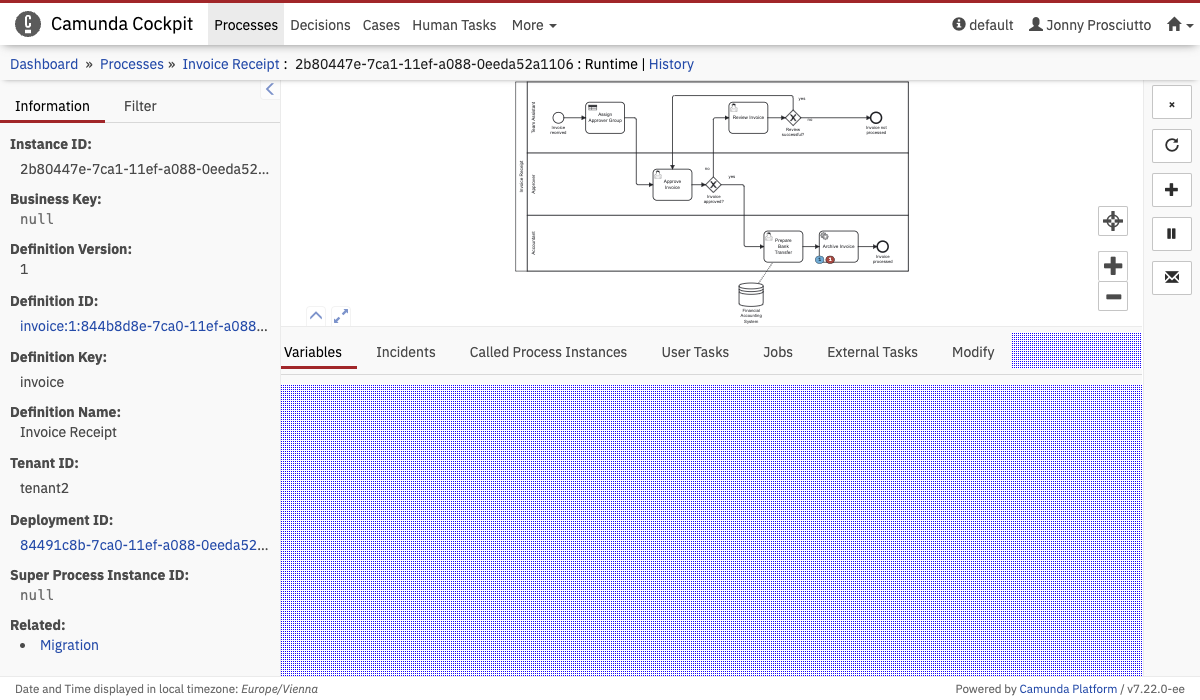 Process Instance Runtime Tab
Process Instance Runtime Tab
This plugin points properties contain the attribute label, which will be rendered in the navigation even when the plugin is not selected.
properties: {
label: "My Plugin"
}
This additional data is passed into the render function:
processInstanceId
Process Definition Runtime Action
Name: cockpit.processDefinition.runtime.action
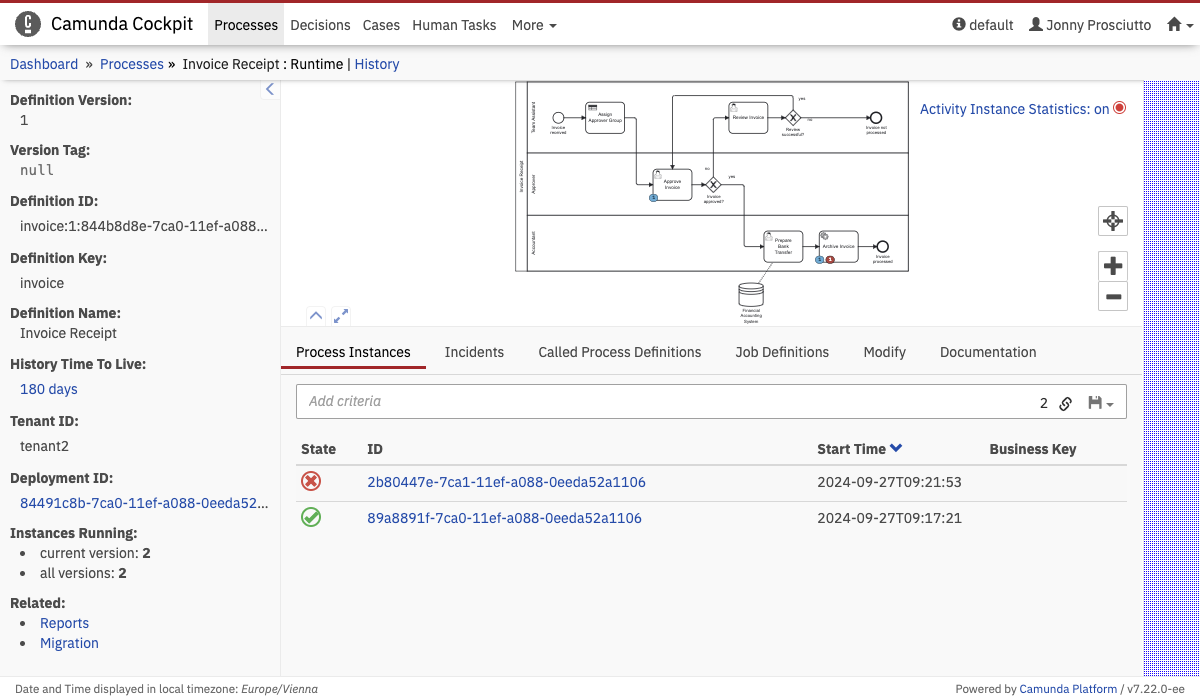 Process Definition Runtime Action
Process Definition Runtime Action
This additional data is passed into the render function:
processDefinitionId
Process Instance Runtime Action
Name: cockpit.processInstance.runtime.action
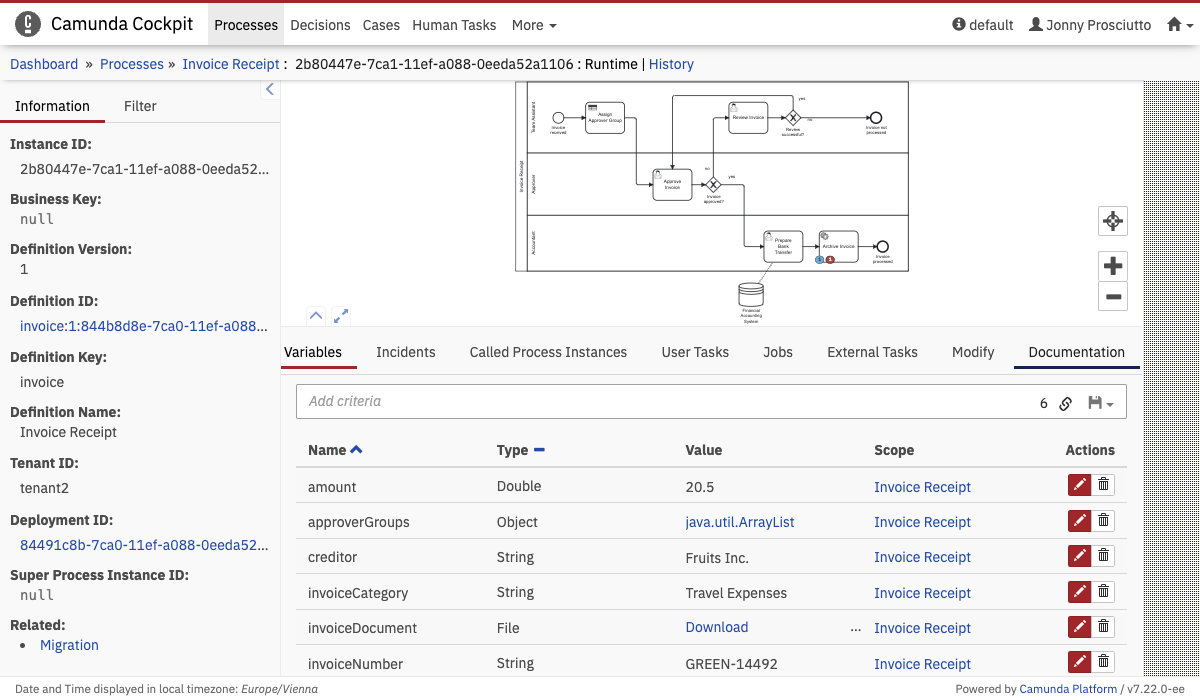 Process Instance Runtime Action
Process Instance Runtime Action
This additional data is passed into the render function:
processInstanceId
Process Definition View
Name: cockpit.processDefinition.view
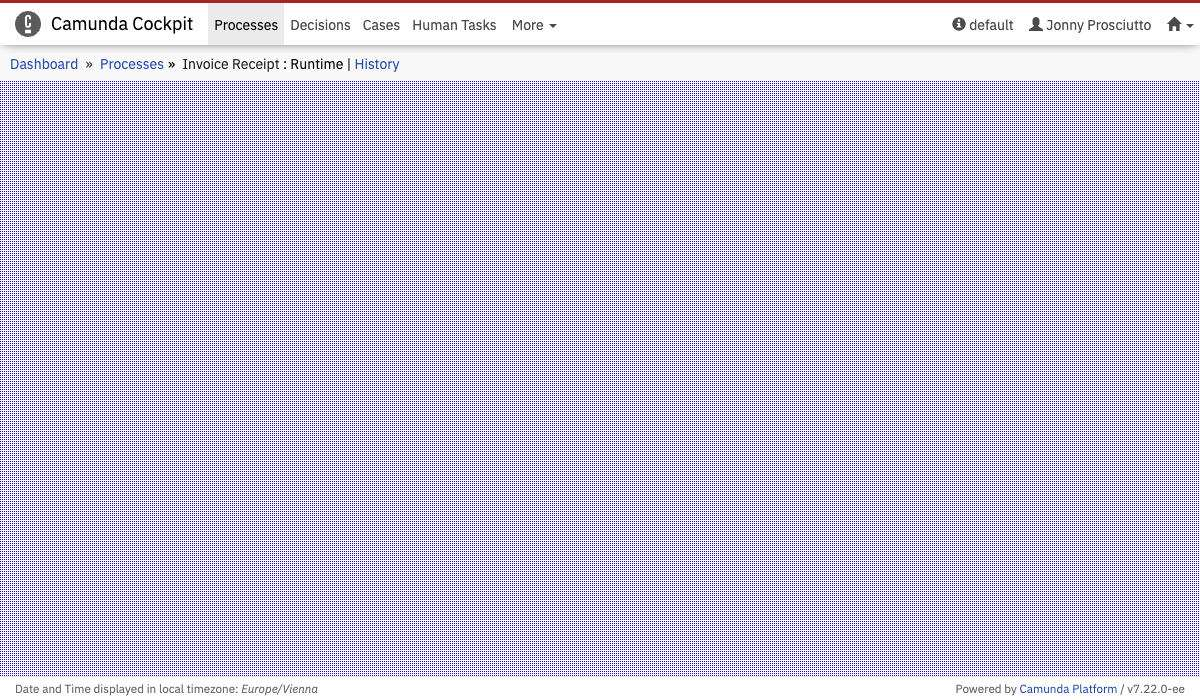 Process Definition View
Process Definition View
Process Instance View
Name: cockpit.processInstance.view
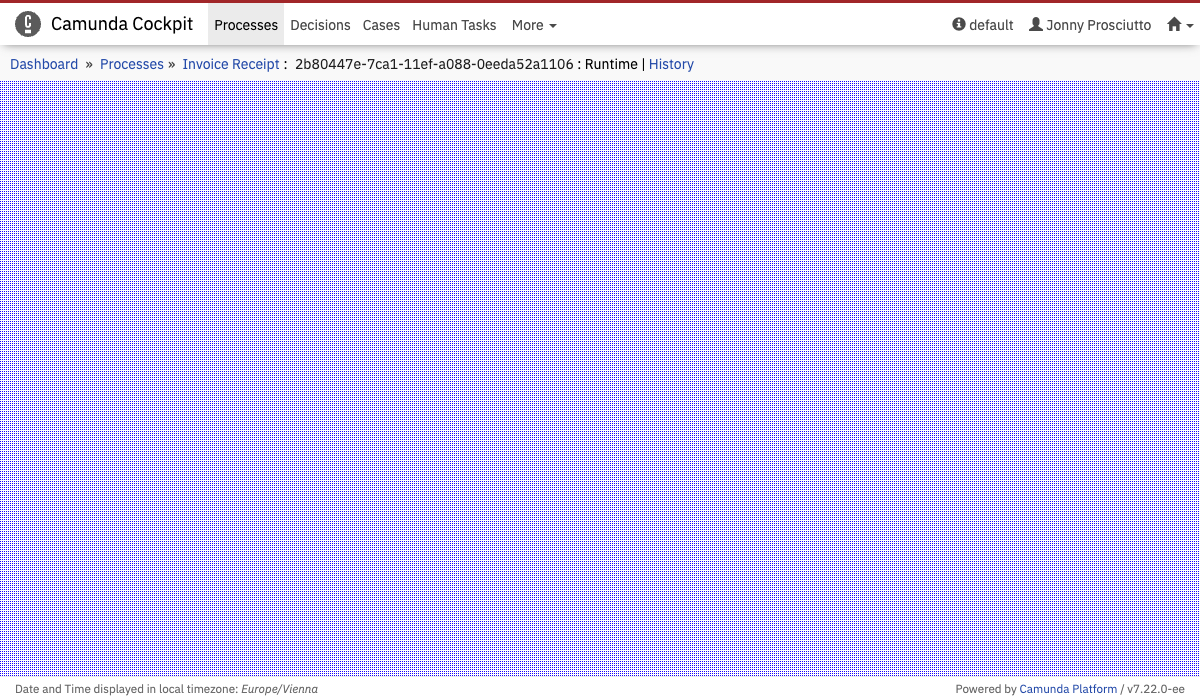 Process Instance View
Process Instance View
Process Definition Diagram Overlay
Name: cockpit.processDefinition.diagram.plugin
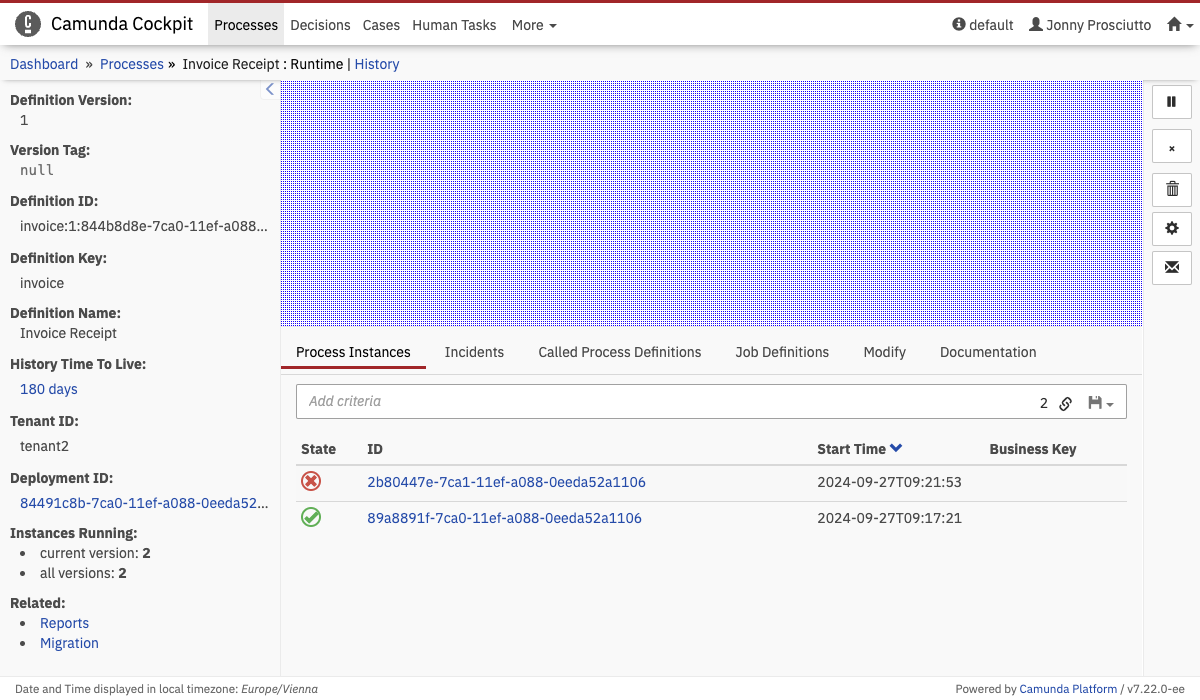 Definition Diagram Overlay
Definition Diagram Overlay
Diagram overlay plugins are a little different from other plugins. This plugin point does not receive a DOM node to render into but an instance of the Diagram viewer to create an overlay.
export default {
id: "myOverlay",
pluginPoint: "cockpit.processDefinition.diagram.plugin",
priority: 0,
render: (viewer, {processDefinitionId}) => {
viewer.get("overlays").add(
// ...
)
}
};
This additional data is passed into the render function:
processDefinitionId
Process Instance Diagram Overlay
Name: cockpit.processInstance.diagram.plugin
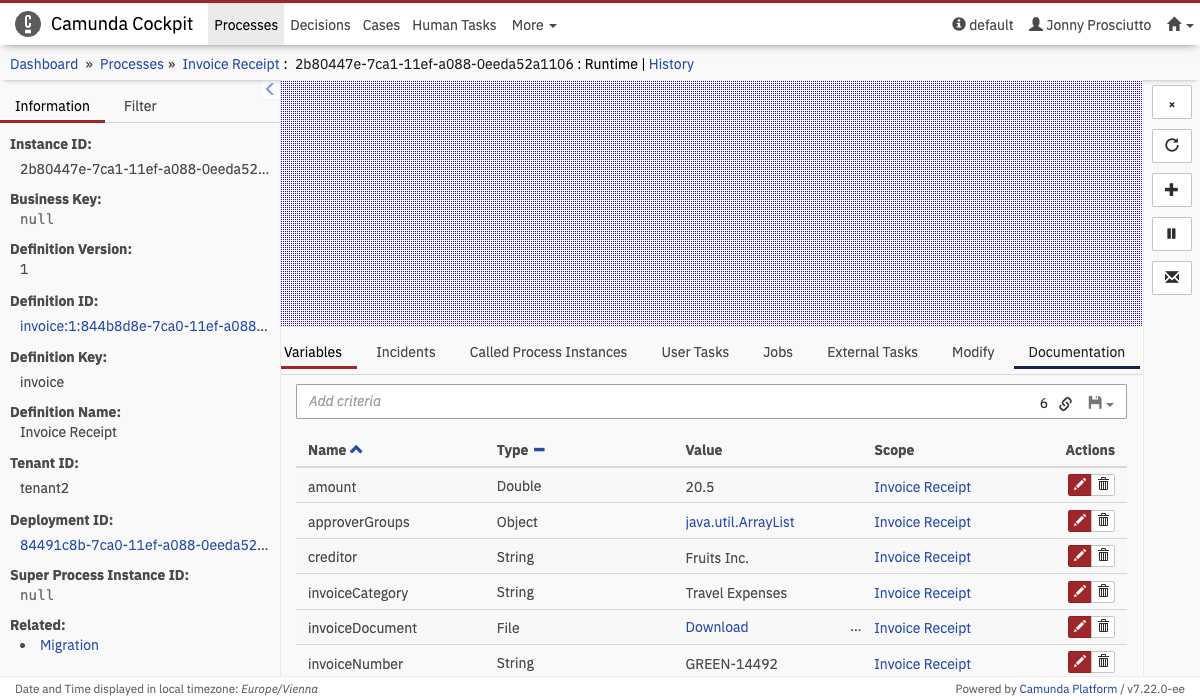 Instance Diagram Overlay
Instance Diagram Overlay
Diagram overlay plugins are a little different from other plugins. This plugin point does not receive a DOM node to render into but an instance of the Diagram viewer to create an overlay. See Process Definition Diagram Overlay for an example.
This additional data is passed into the render function:
processInstanceId
Job Definition Action
Name: cockpit.jobDefinition.action
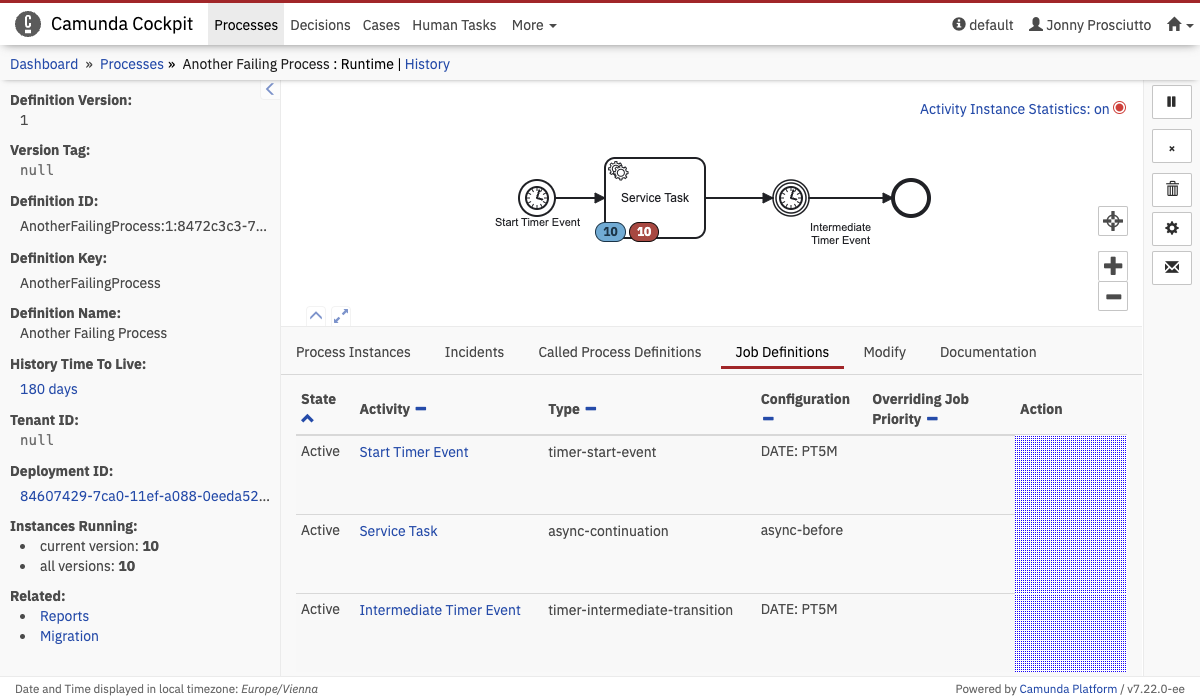 Job Definition Action
Job Definition Action
This additional data is passed into the render function:
jobDefinitionId
Decision Definition Tab
Name: cockpit.decisionDefinition.tab
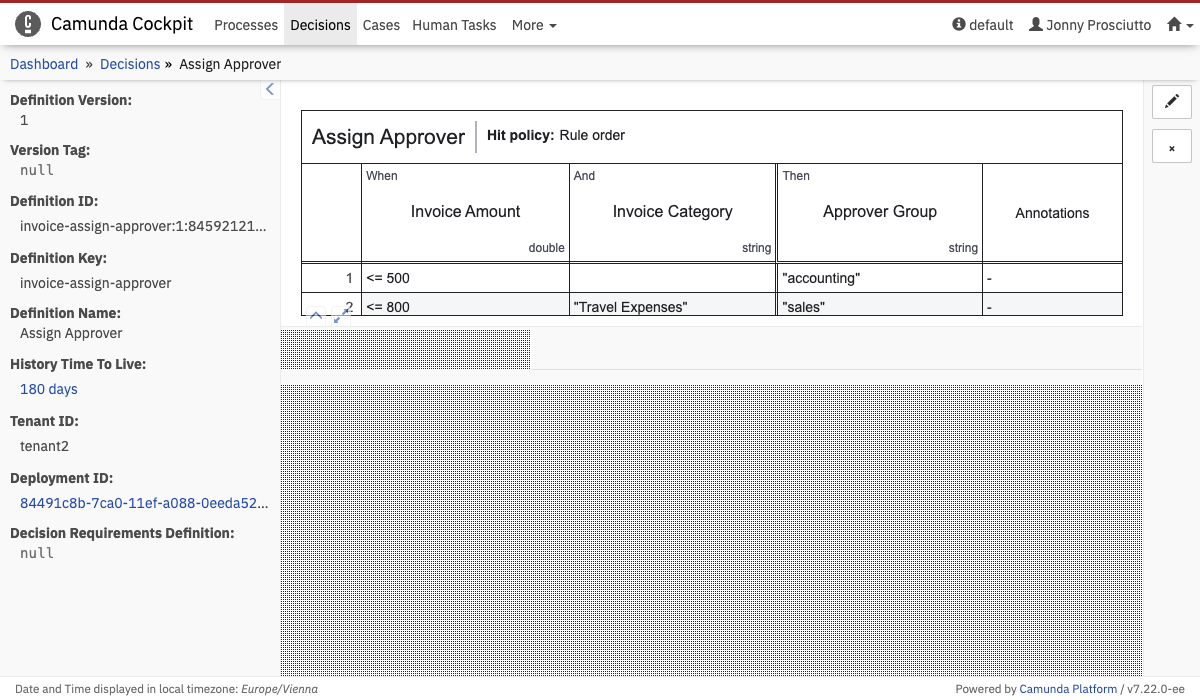 Decision Definition Tab
Decision Definition Tab
This plugin points properties contain the attribute label, which will be rendered in the navigation even when the plugin is not selected.
properties: {
label: "My Plugin"
}
This additional data is passed into the render function:
decisionDefinitionId
Decision Definition Action
Name: cockpit.decisionDefinition.action
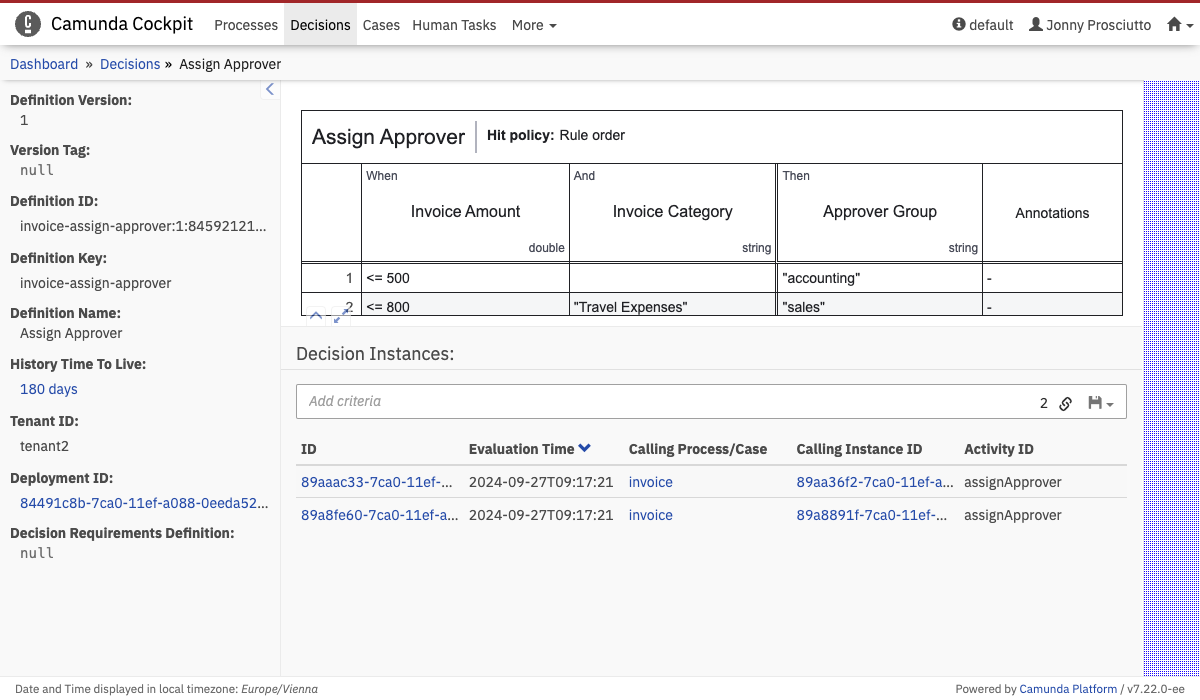 Decision Definition Action
Decision Definition Action
This additional data is passed into the render function:
decisionDefinitionId
Decision Definition Table
Name: cockpit.decisionDefinition.table
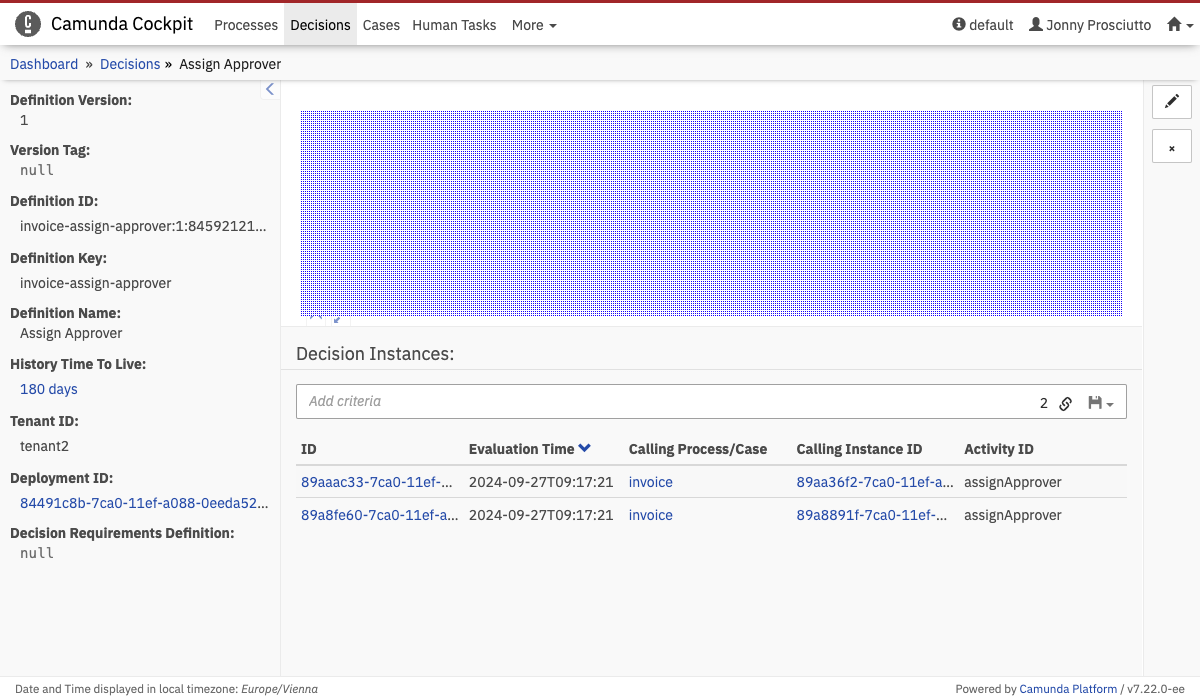 Decision Definition Table
Decision Definition Table
Diagram overlay plugins are a little different from other plugins. This plugin point does not receive a DOM node to render into but an instance of the Diagram viewer to create an overlay. See Process Definition Diagram Overlay for an example.
This additional data is passed into the render function:
decisionDefinitionId
Decision Instance Tab
Name: cockpit.decisionInstance.tab
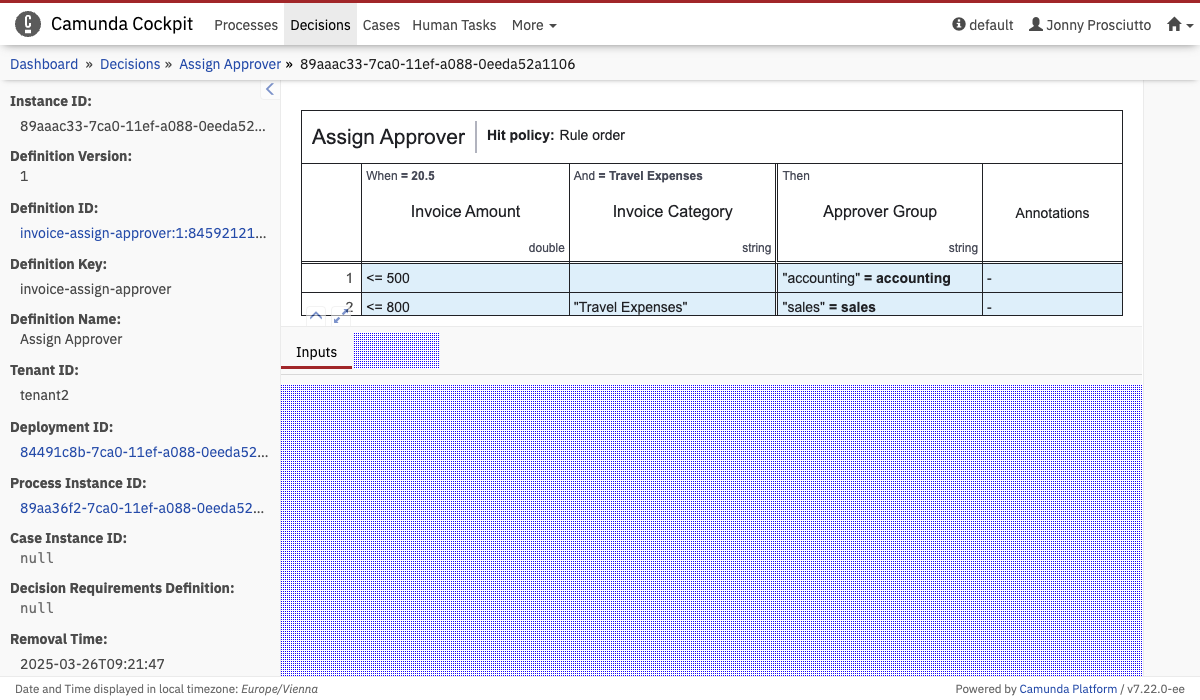 Decision Instance Tab
Decision Instance Tab
This plugin points properties contain the attribute label, which will be rendered in the navigation even when the plugin is not selected.
properties: {
label: "My Plugin"
}
This additional data is passed into the render function:
decisionInstanceId
Decision Instance Action
Name: cockpit.decisionInstance.action
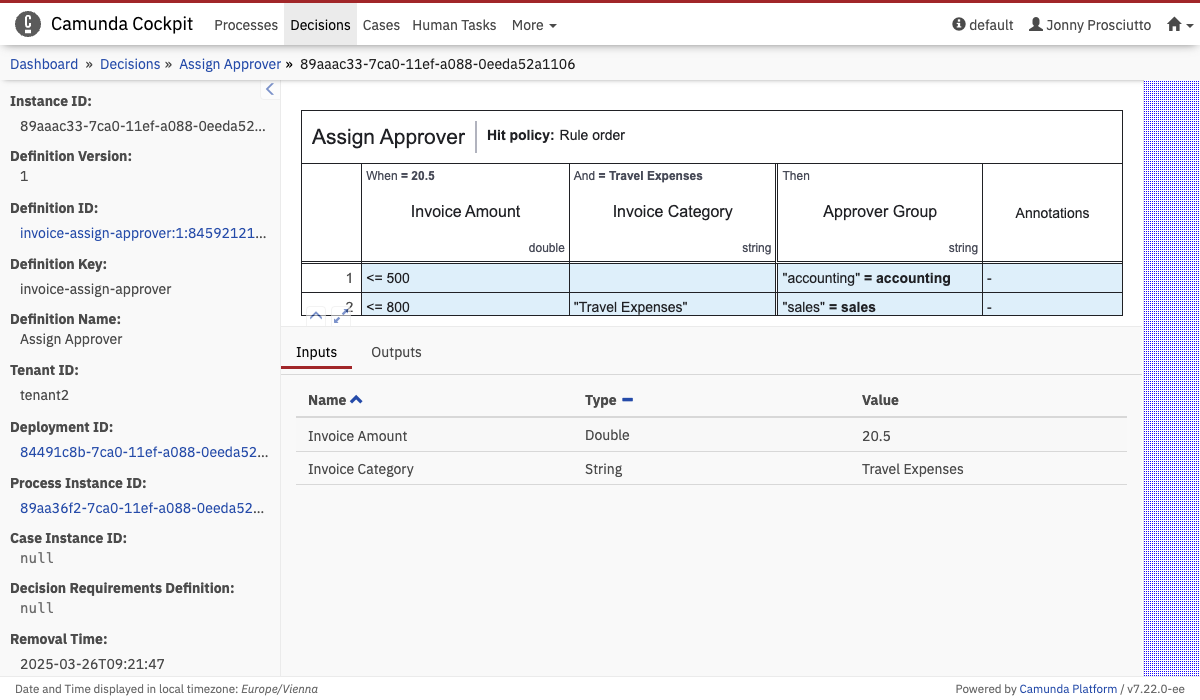 Decision Instance Action
Decision Instance Action
This additional data is passed into the render function:
decisionInstanceId
Decision Instance Table
Name: cockpit.decisionInstance.table
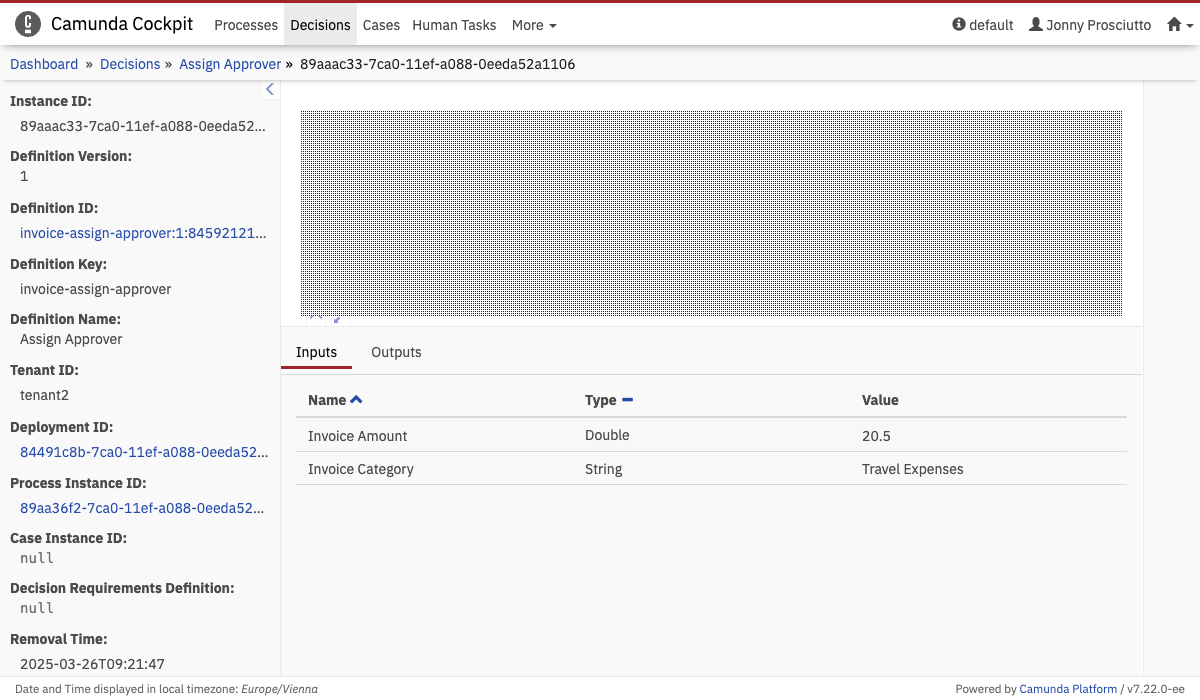 Decision Instance Table
Decision Instance Table
Diagram overlay plugins are a little different from other plugins. This plugin point does not receive a DOM node to render into but an instance of the Diagram viewer to create an overlay. See Process Definition Diagram Overlay for an example.
This additional data is passed into the render function:
decisionInstanceId
Case Definition Tab
Name: cockpit.caseDefinition.tab
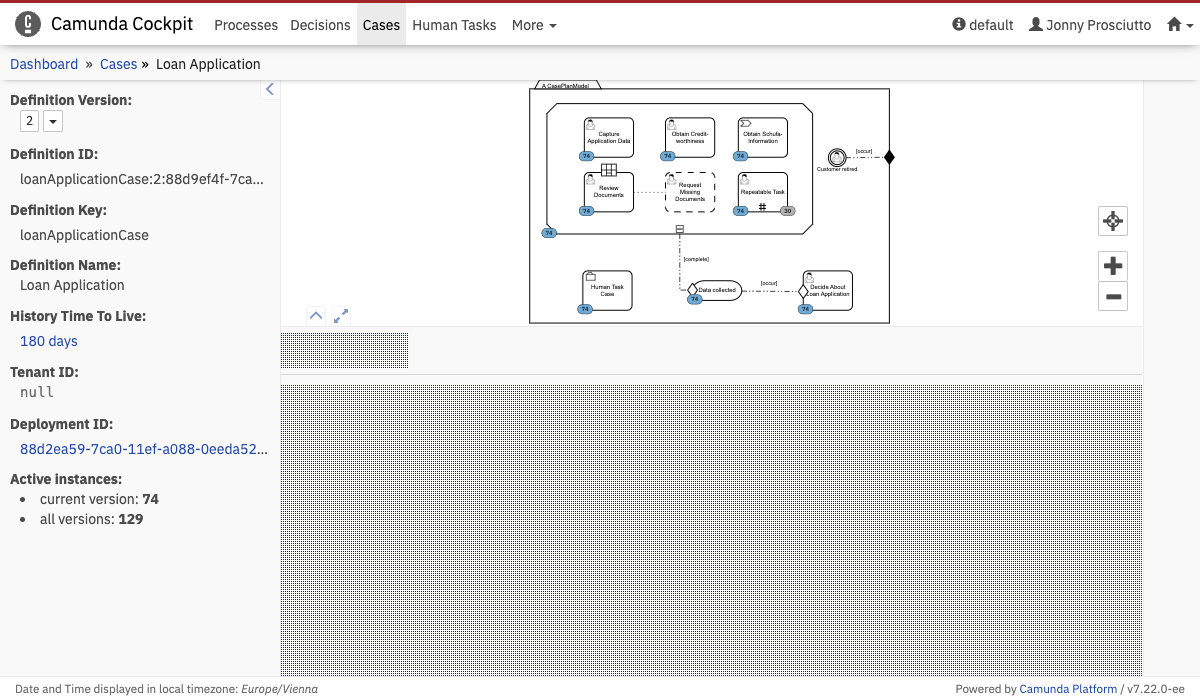 Case Definition Tab
Case Definition Tab
This plugin points properties contain the attribute label, which will be rendered in the navigation even when the plugin is not selected.
properties: {
label: "My Plugin"
}
This additional data is passed into the render function:
decisionInstanceId
Case Definition Action
Name: cockpit.caseDefinition.action
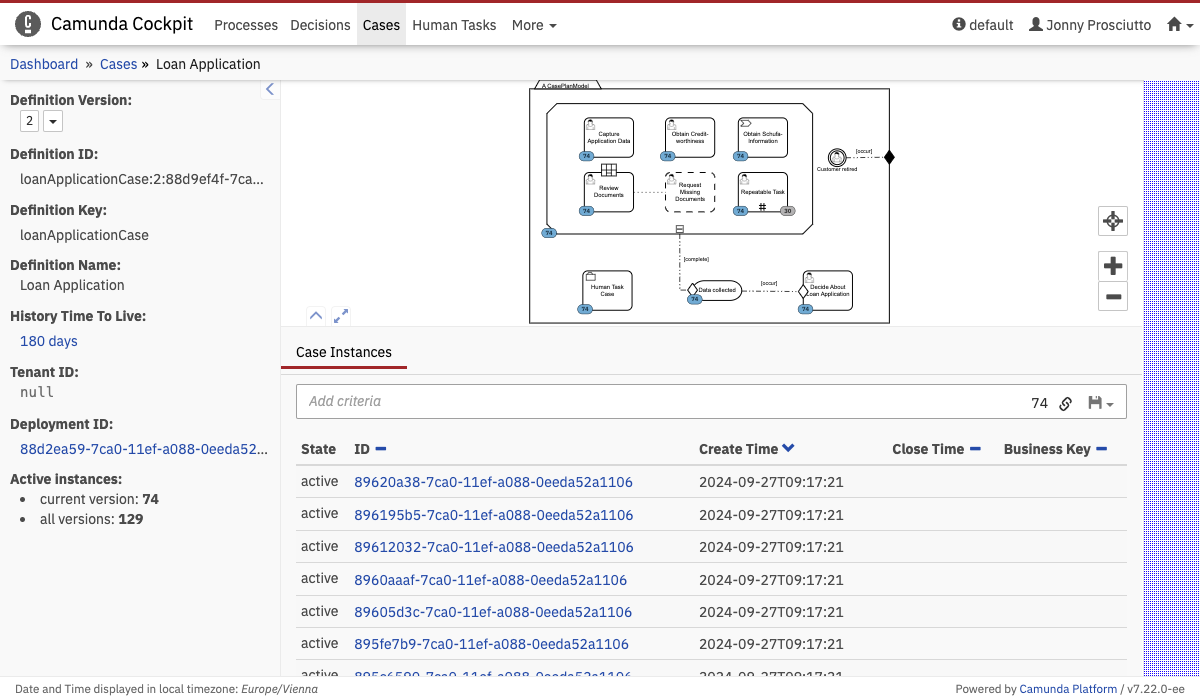 Case Definition Action
Case Definition Action
This plugin points properties contain the attribute label, which will be rendered in the navigation even when the plugin is not selected.
properties: {
label: "My Plugin"
}
This additional data is passed into the render function:
caseDefinitionId
Case Definition Diagram Overlay
Name: cockpit.caseDefinition.diagram.overlay
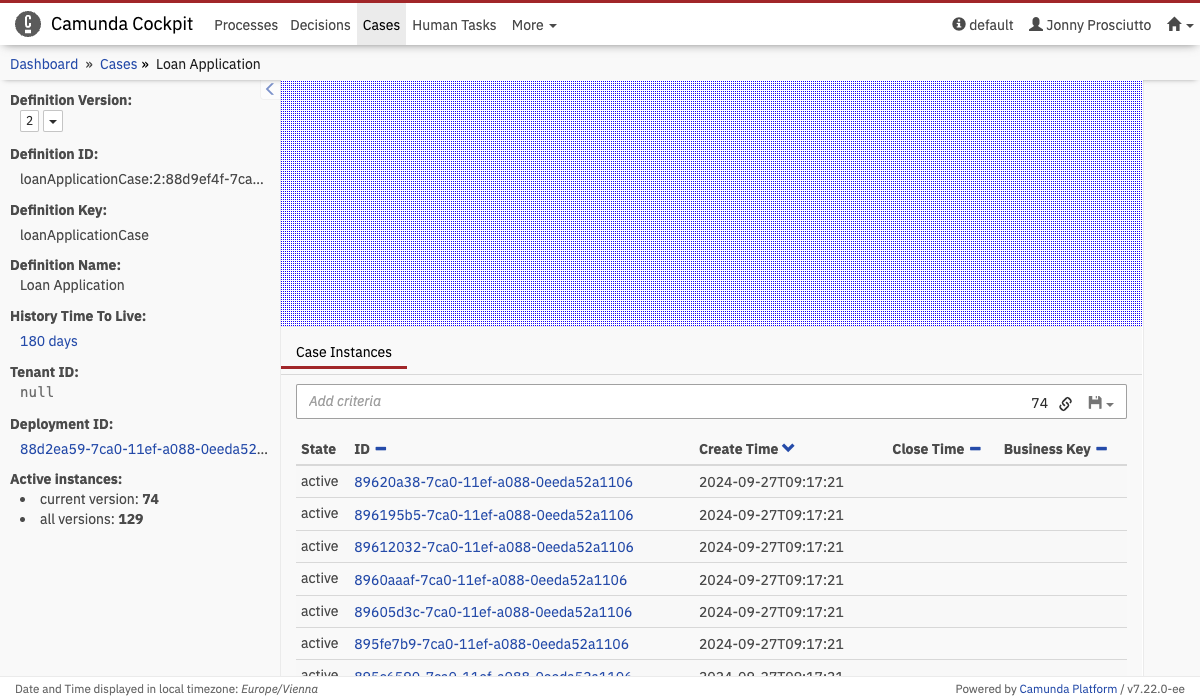 Case Definition Diagram Overlay
Case Definition Diagram Overlay
Case Definition Diagram Plugin
Name: cockpit.caseDefinition.diagram.plugin
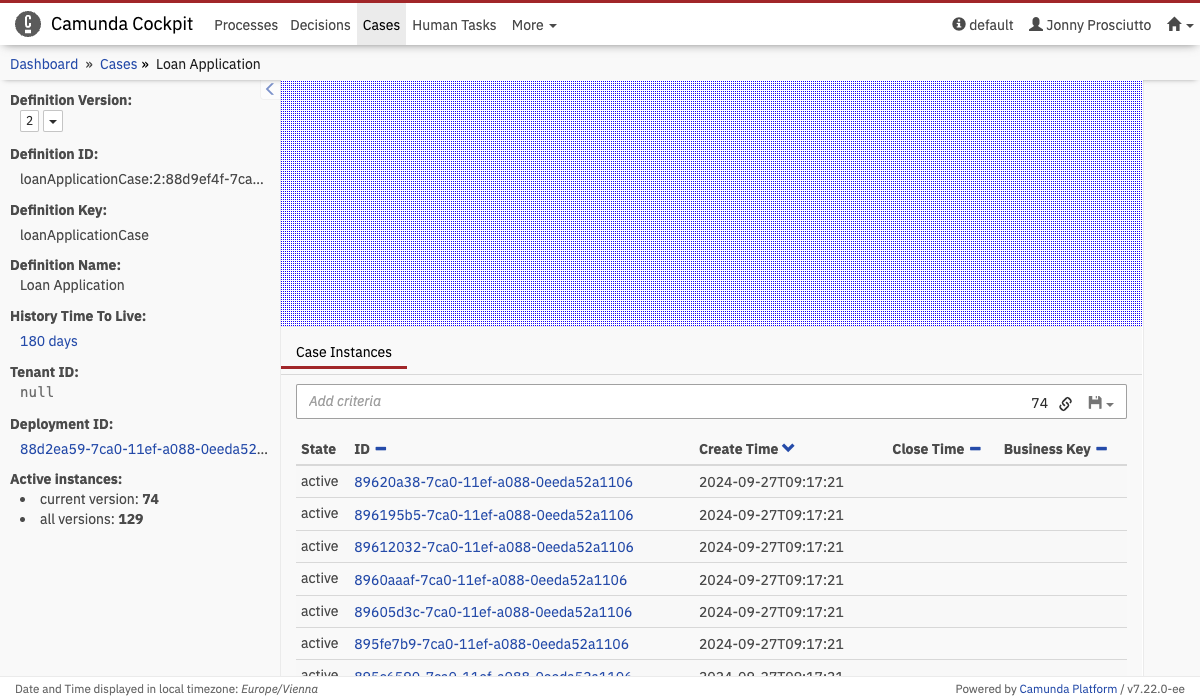 Case Definition Diagram Overlay
Case Definition Diagram Overlay
Diagram overlay plugins are a little different from other plugins. This plugin point does not receive a DOM node to render into but an instance of the Diagram viewer to create an overlay. See Process Definition Diagram Overlay for an example.
This additional data is passed into the render function:
caseDefinitionId
Case Instance Tab
Name: cockpit.caseInstance.tab
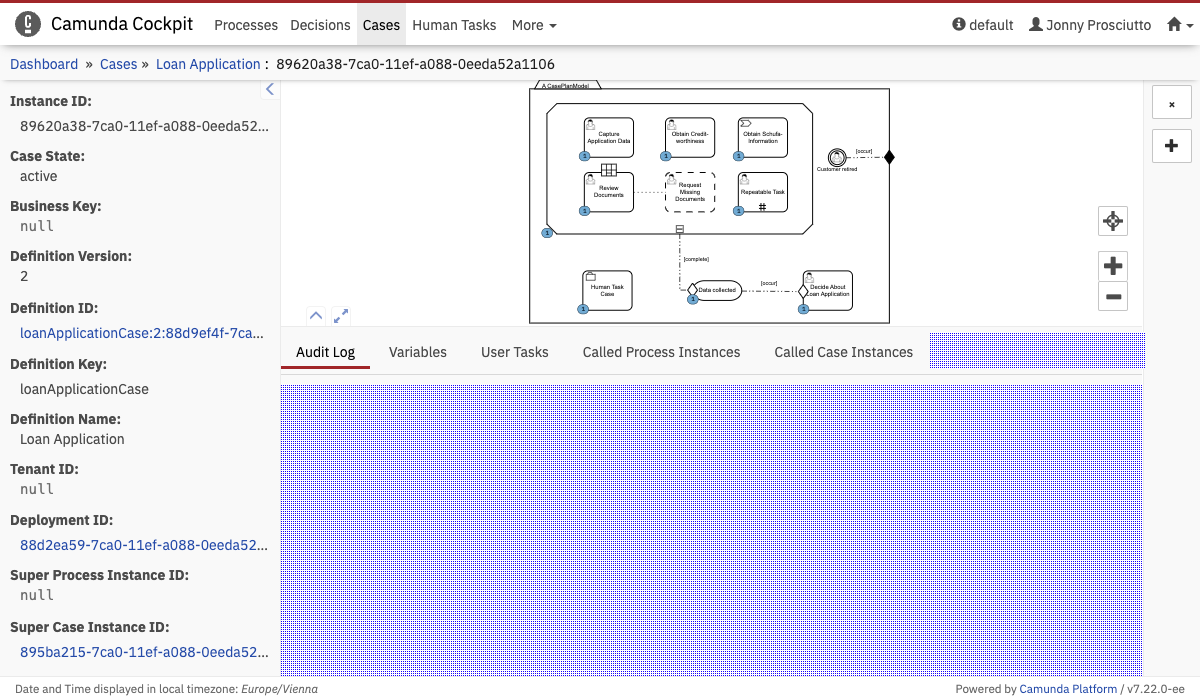 Case Instance Tab
Case Instance Tab
This plugin points properties contain the attribute label, which will be rendered in the navigation even when the plugin is not selected.
properties: {
label: "My Plugin"
}
This additional data is passed into the render function:
caseInstanceId
Case Instance Action
Name: cockpit.caseInstance.action
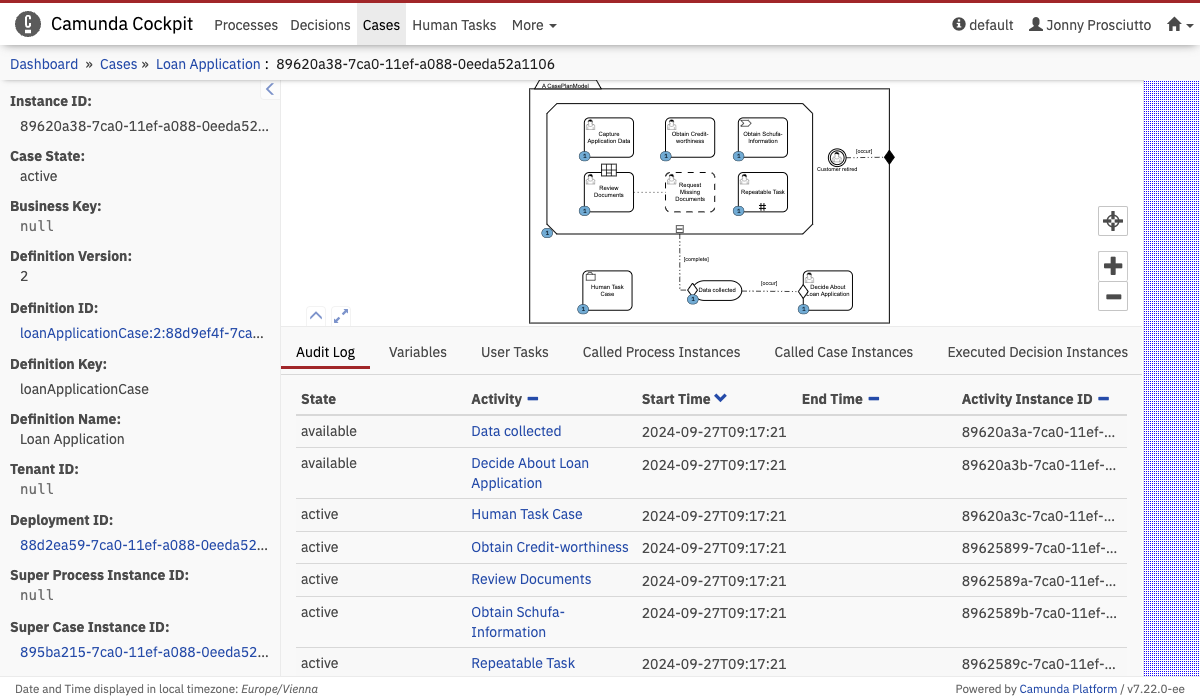 Case Instance Action
Case Instance Action
This additional data is passed into the render function:
caseInstanceId
Case Instance Diagram Overlay
Name: cockpit.caseInstance.diagram.overlay
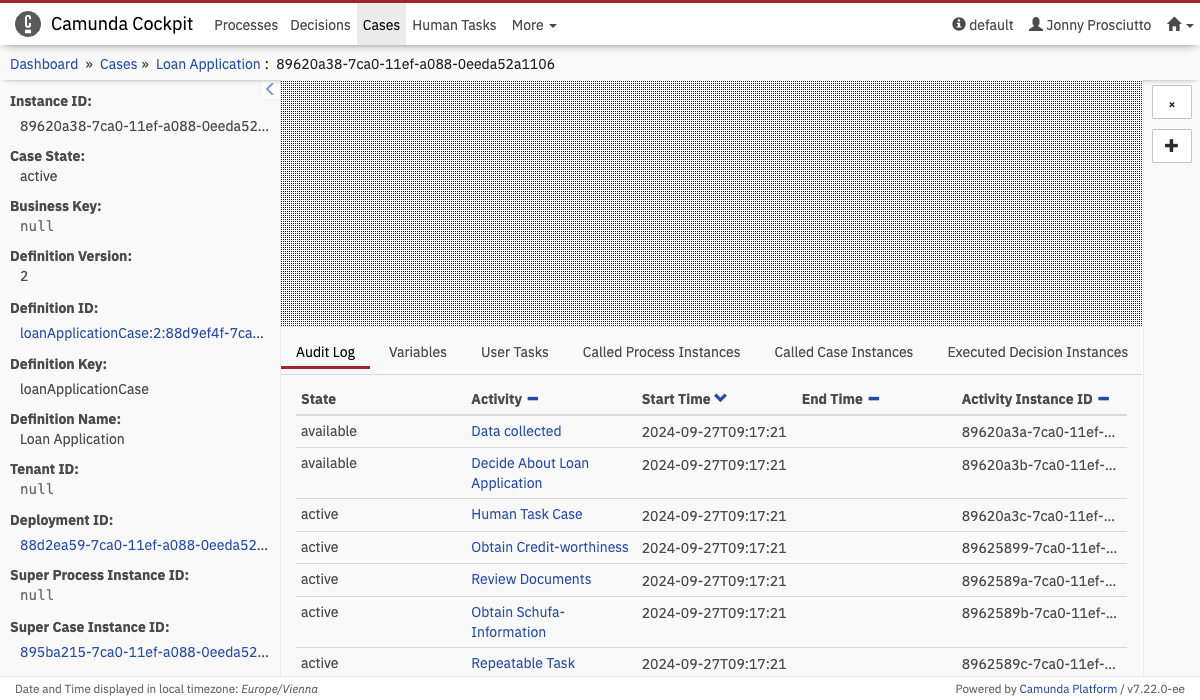 Case Instance Diagram Overlay
Case Instance Diagram Overlay
Case Instance Diagram Plugin
Name: cockpit.caseInstance.diagram.plugin
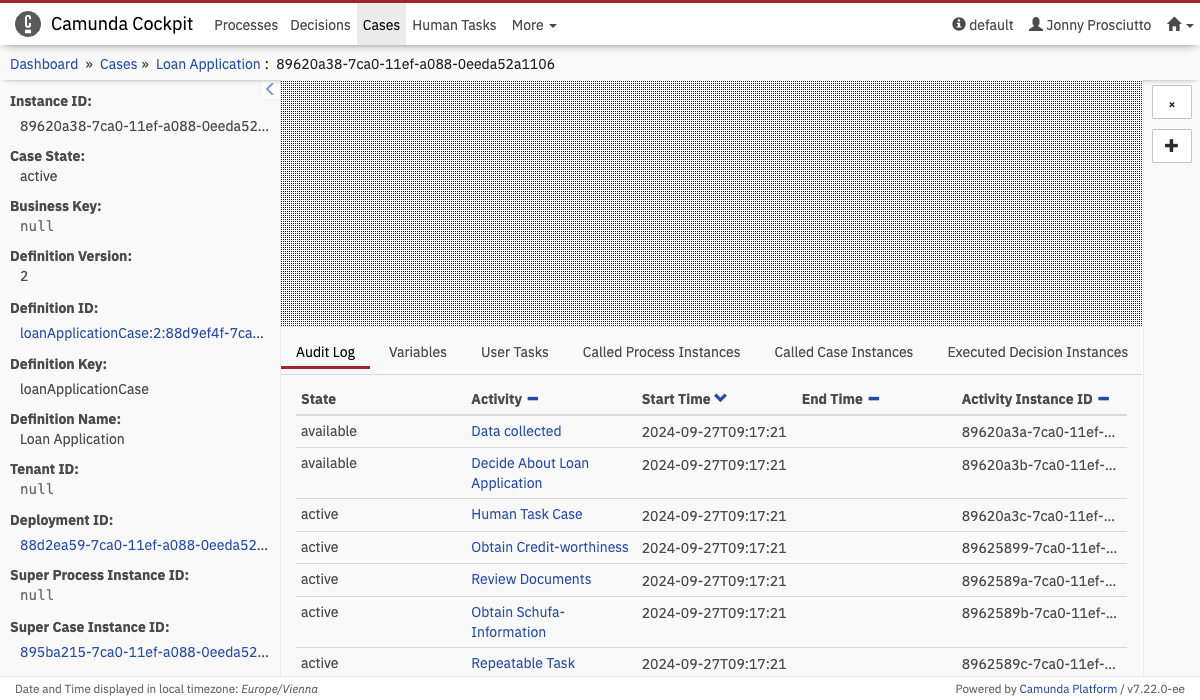 Case Instance Diagram Overlay
Case Instance Diagram Overlay
Diagram overlay plugins are a little different from other plugins. This plugin point does not receive a DOM node to render into but an instance of the Diagram viewer to create an overlay. See Process Definition Diagram Overlay for an example.
This additional data is passed into the render function:
caseDefinitionIdcaseInstanceId
Repository Resource Action
Name: cockpit.repository.resource.action
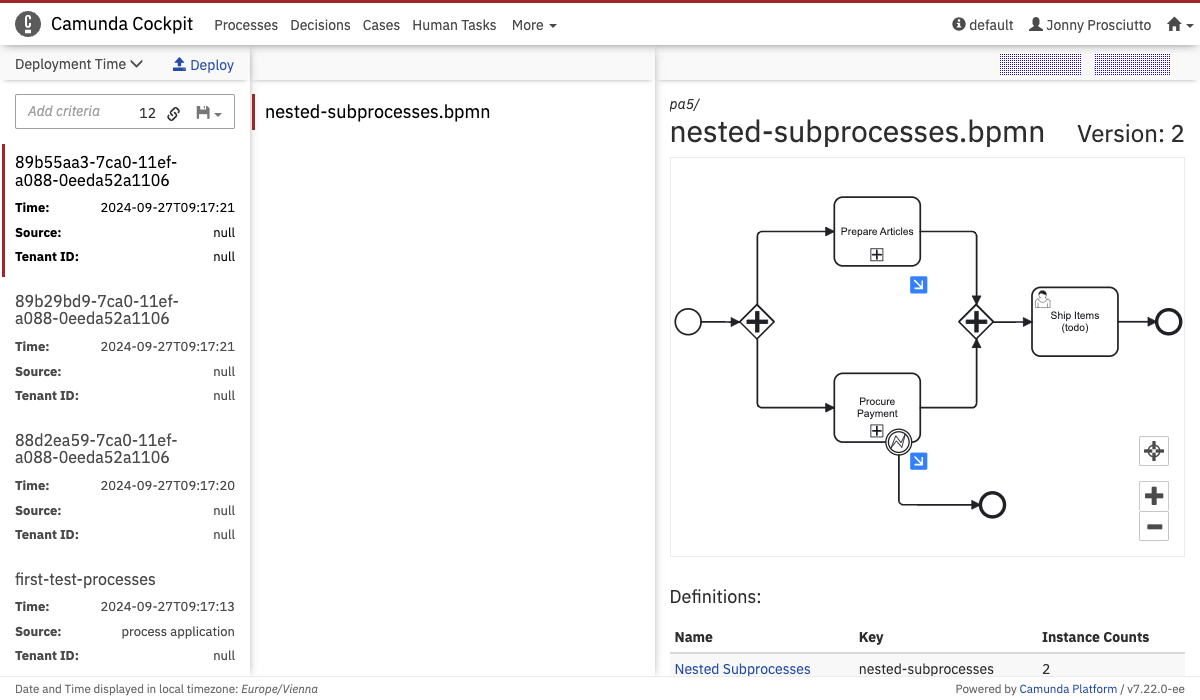 Repository Resource Action
Repository Resource Action
This additional data is passed into the render function:
deploymentIdresourceId
Repository Resource Detail
Name: cockpit.repository.resource.detail
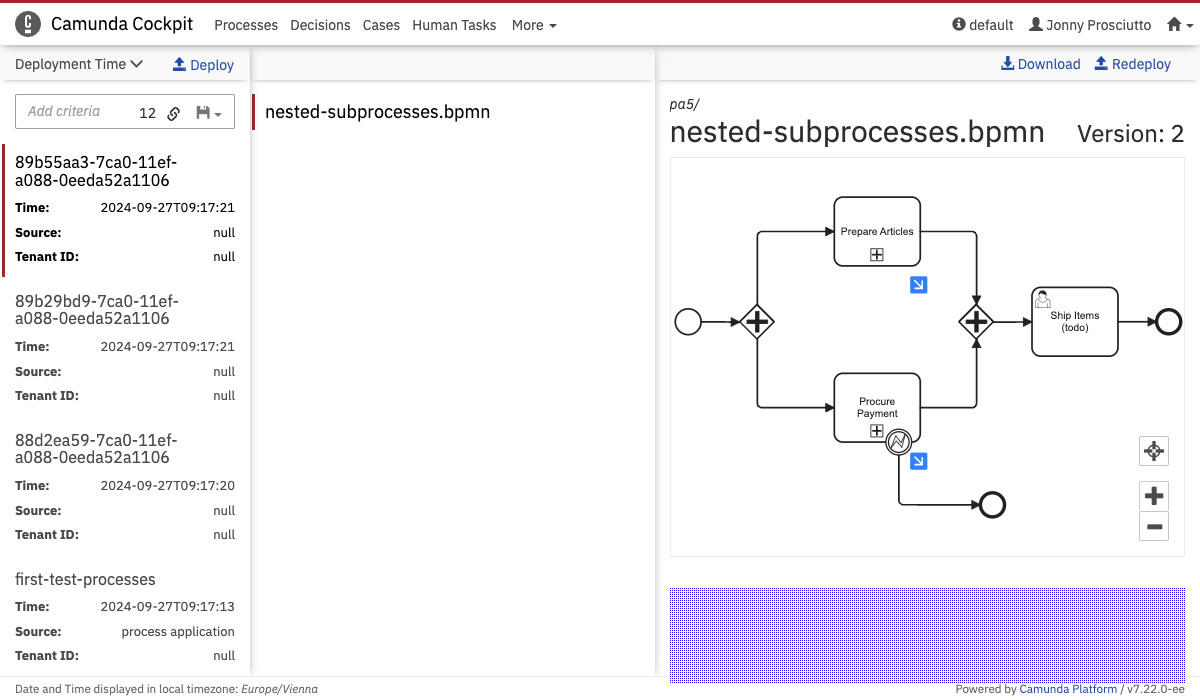 Repository Resource Detail
Repository Resource Detail
This additional data is passed into the render function:
deploymentIdresourceId
Open Task Dashboard
Name: cockpit.tasks.dashboard
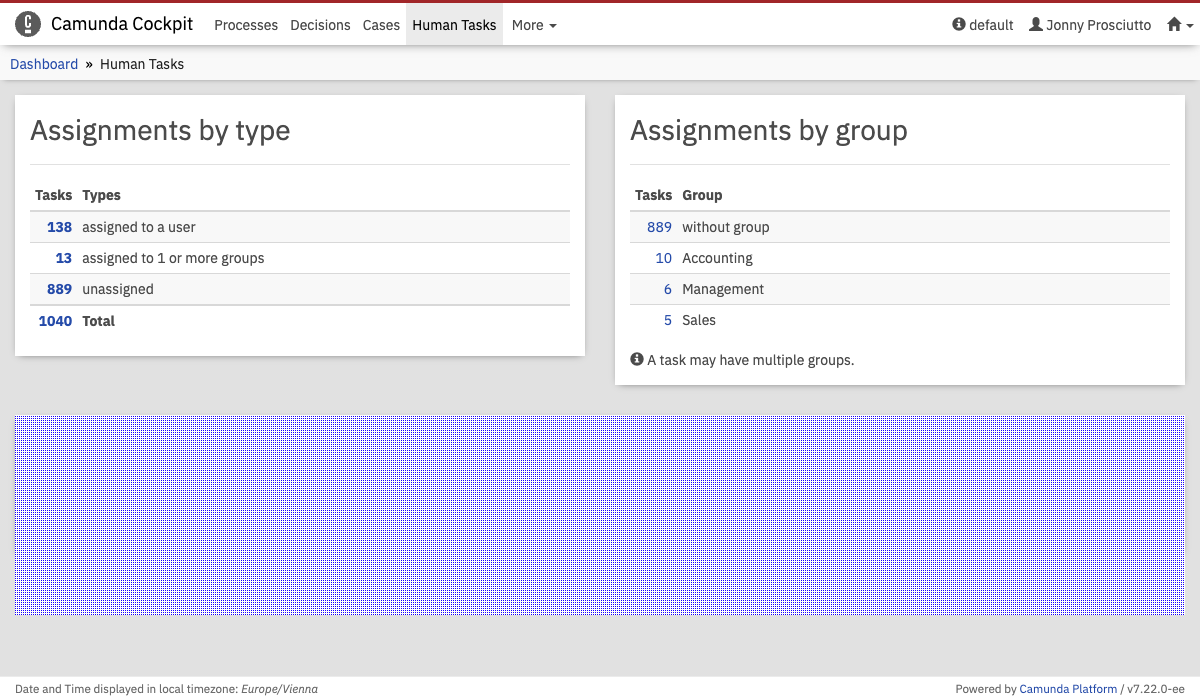 Open Task Dashboard
Open Task Dashboard
Report View
Name: cockpit.report
See the Reports section for an example report plugin.
This plugin points properties contain the attribute label, which will be rendered in the navigation even when the plugin is not selected.
properties: {
label: "My Plugin"
}
Batch Operation
Name: cockpit.batch.operation
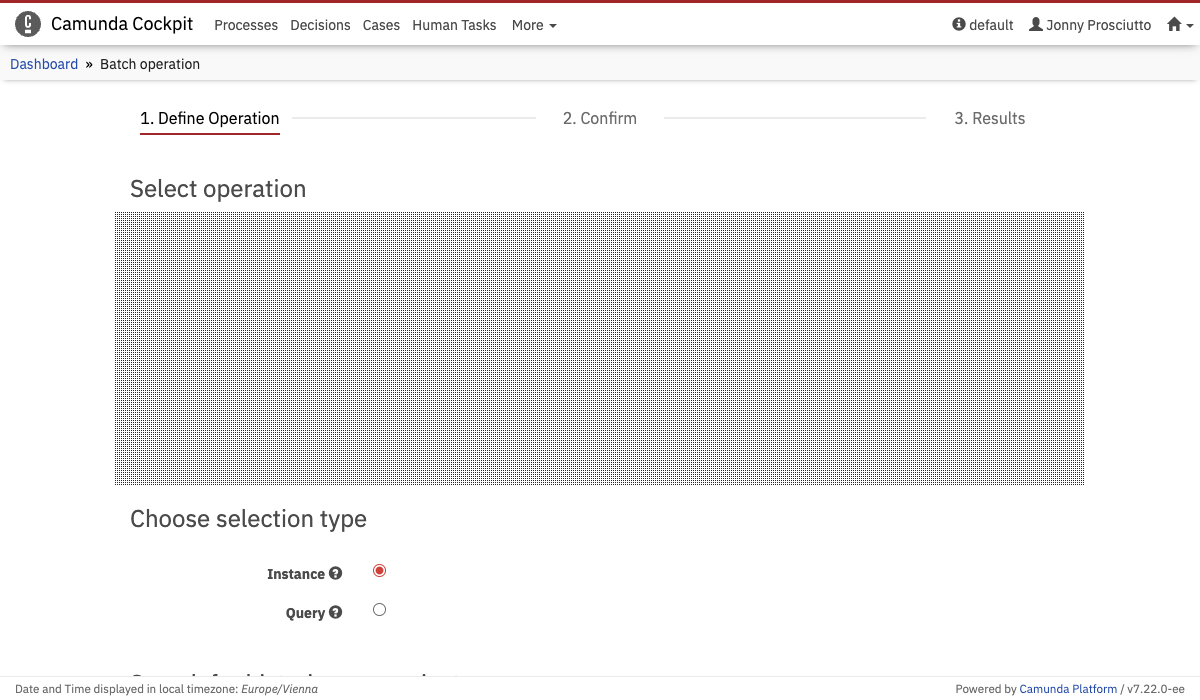 Custom Plugin
Custom Plugin
The render function can be used to create a form for custom payloads to your batch operation.
A simple batch operation without a payload could look like this:
export default {
id: "my-batch-plugin",
pluginPoint: "cockpit.batch.operation",
priority: 0,
render: () => {},
properties: {
// Defines which instances the search field will be showing
searchType: "process" || "decision" || "batch",
// A function which returns the endpoint and the payload of the batch operation. The argument contains either the search query or the selected IDs.
// 'api' contains the engine API endpoints. See "Attributes in Detail" for more information.
onSubmit: function({ query, ids, api }) {
// The return value must contain the endpoint and the payload object.
return {
endpoint: "/my/custom/batch/endpoint",
payload: {}
};
},
// These labels are required
labels: {
dropdownLabel: "Title in the Dropdown menu",
sentenceLabel: "e.g. 'modify'",
passiveLabel: "e.g. 'modified'",
searchHtml: "an <b>HTML</b> string to be displayed over the search bar"
}
}
};
Incident Action
Name: cockpit.incident.action
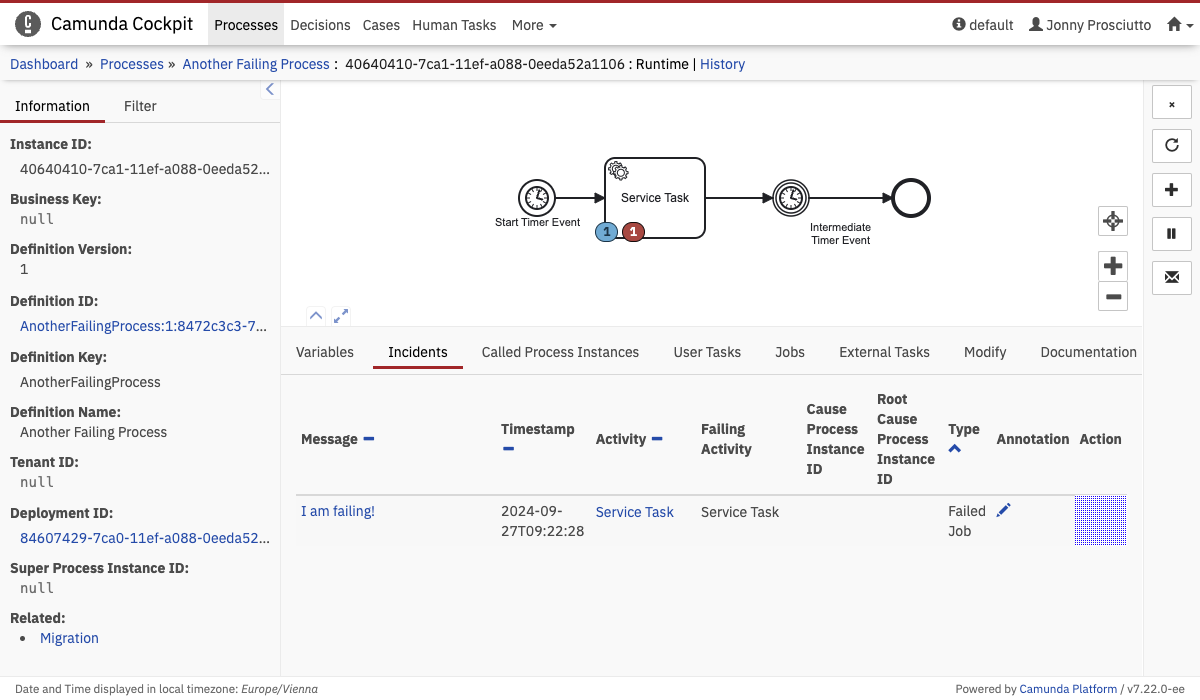 Incident Action
Incident Action
This additional data is passed into the render function:
incidentId